通过 docker 在局域网安装 dnsmasq 教程
warning:
这篇文章距离上次修改已过1552天,其中的内容可能已经有所变动。
新换了一个路由器,tplink ax10200,路由器本身不错,但是固件比较简陋,没有域名解析的能力。
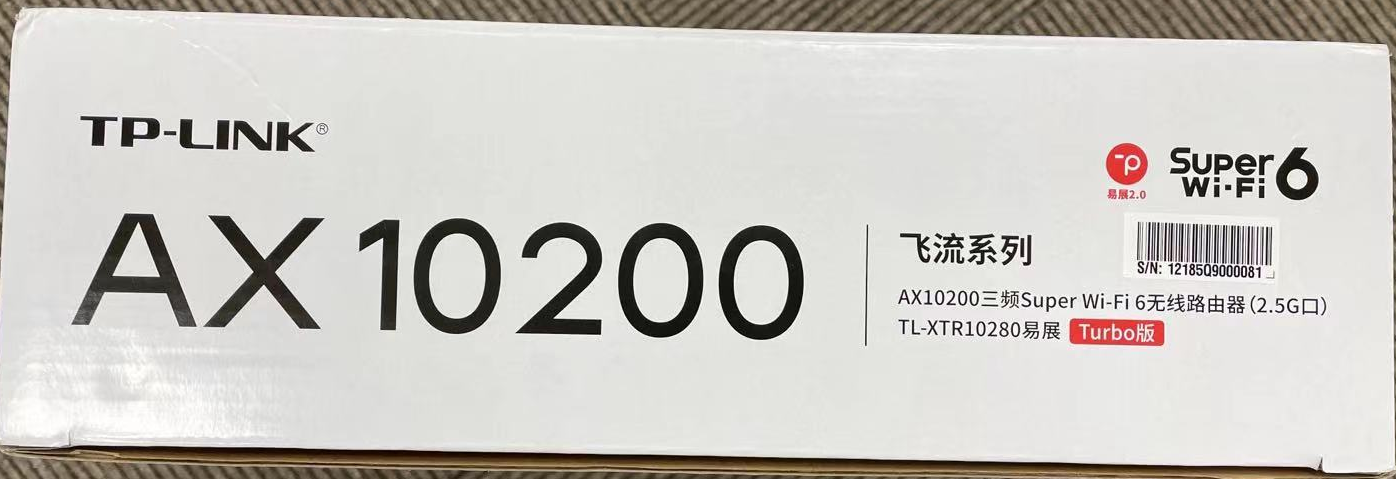
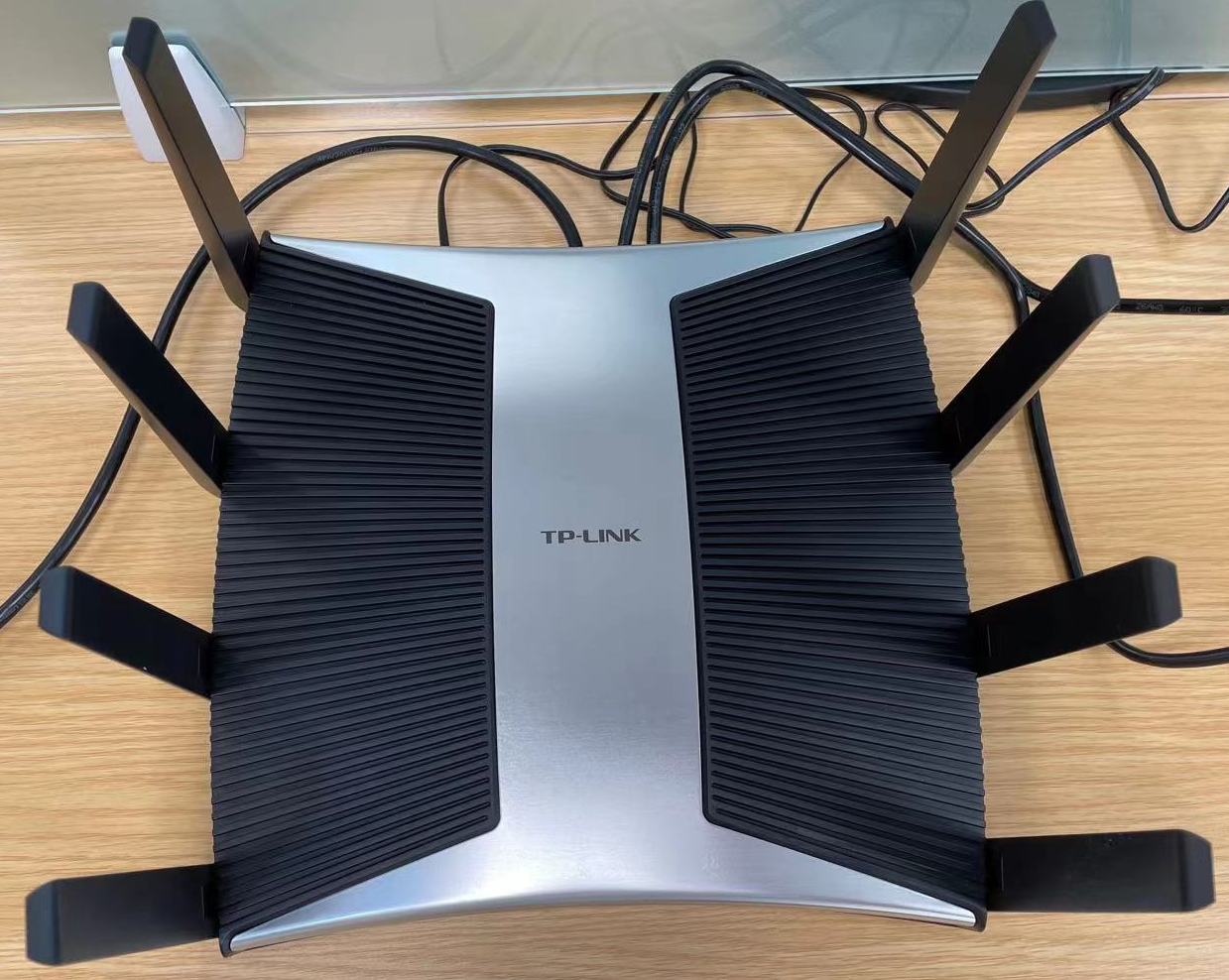
现在想在局域网内部署域名解析服务,dnsmasq 是一个不错的选择,比起 adguard home 要轻量。由于路由器 ssh 功能都无法开启,所以只能在局域网中寻找其他设备了,而且 7 x 24h working 的设备最好。那就 nas 了,在 nas 上通过 docker 安装一个 dnsmasq 即可解决问题。
选定镜像 jpillora/dnsmasq:latest。
1. 拉取镜像
docker pull jpillora/dnsmasq:latest2. 配置 dnsmasq 主配置文件
在宿主机创建文件 /docker/data/dnsmasq/dnsmasq.conf(文件路径由你定义),并填入以下内容
# dnsmasq config, for a complete example, view the website in the next line
# http://oss.segetech.com/intra/srv/dnsmasq.conf
# listen-address=127.0.0.1,172.17.0.3
server=114.114.114.114
server=119.29.29.29
server=223.5.5.5
server=223.6.6.6
server=8.8.8.8
server=8.8.4.4
server=180.76.76.76
server=1.1.1.1
# do not use hosts nameservers
no-resolv
strict-order
# dns resolve log
#log-queries
# domain and ip map
address=/nas.to/192.168.1.130
address=/hdk.to/192.168.1.118
address=/dh.to/192.168.1.120
#address=/2.nas.to/192.168.1.1313. 运行、启动容器
docker run -d \
--name dnsmasq \
--restart always \
-p 53:53/udp \
-p 8085:8080 \
-v /docker/data/dnsmasq/dnsmasq.conf:/etc/dnsmasq.conf \
--log-opt "max-size=100m" \
-e "HTTP_USER=admin" \
-e "HTTP_PASS=123456" \
jpillora/dnsmasq:latest一些说明
- 这个镜像
jpillora/dnsmasq:latest是一个基于 web 的简单的 dnsmasq 项目,可以通过 http basic 认证在局域网内管理 dnsmasq 配置 - dns 查询默认走 udp:53 端口,需要映射宿主机的 53 端口到容器,也就是
-p 53:53/udp - web 端口容器内默认是 8080,宿主机上看情况选定端口,比如我设定了 8085,也就是
-p 8085:8080 - 两个
-e的环境变量设置就是设置 http basic 认证的用户名和密码
容器正常运行的时候,通过 http://192.168.1.130:8085 来访问,用户名 admin,密码 123456。在设置了 nas 这台设备域名是 nas.to 之后也可以使用 http://nas.to:8085 来登录
4. 路由器上设置 dns
在路由器的 lan dhcp 中配置首选 dns 服务器地址是 nas 的 ip 地址,比如我这是 192.168.1.130
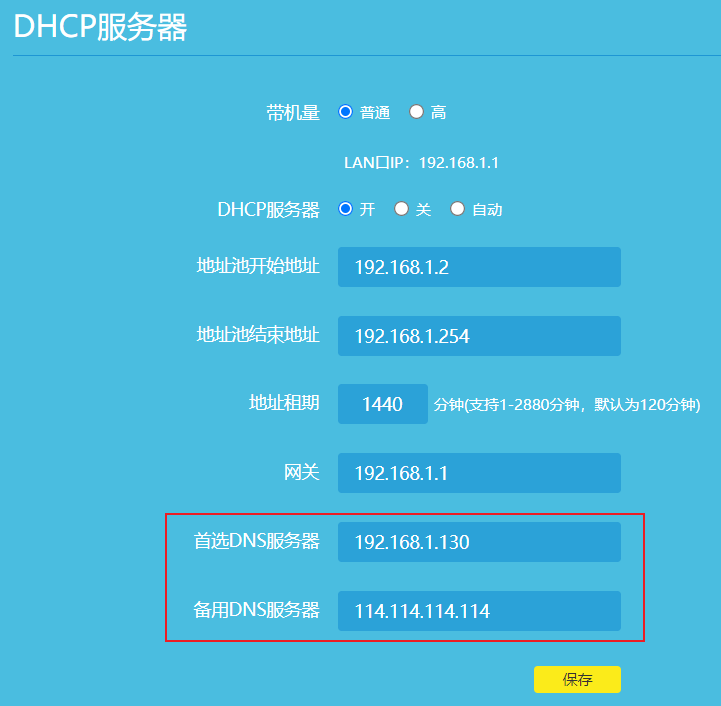
备用 DNS 建议设置成公网 DNS,防止 nas 这台设备 down 机导致 dns 服务挂掉
5. 测试
局域网内的 dns 查询服务器现在已是那台 nas: 192.168.1.130
nslookup www.baidu.com
Server: UnKnown
Address: 192.168.1.130
Non-authoritative answer:
Name: www.wshifen.com
Addresses: 104.193.88.77
104.193.88.123
Aliases: www.baidu.com
www.a.shifen.com根据域名 dh.to ping 内网设备
ping dh.to
Pinging dh.to [192.168.1.120] with 32 bytes of data:
Reply from 192.168.1.120: bytes=32 time=50ms TTL=64
Reply from 192.168.1.120: bytes=32 time=6ms TTL=64
Reply from 192.168.1.120: bytes=32 time=5ms TTL=64
Reply from 192.168.1.120: bytes=32 time=6ms TTL=64
Ping statistics for 192.168.1.120:
Packets: Sent = 4, Received = 4, Lost = 0 (0% loss),
Approximate round trip times in milli-seconds:
Minimum = 5ms, Maximum = 50ms, Average = 16ms部署成功。
关于这个项目的 dnsmasq 主配置文件的完整 example,请点击:http://oss.segetech.com/intra/srv/dnsmasq.conf